Overview
Choose your desired product or platform from the options below to launch the corresponding site. Access all necessary resources in the navigation menu above for technology setup, administration resources, tutorials and practice tests.

PearsonAccessnext
PearsonAccessnext serves as the entry point to all Pearson services used by schools and districts participating in the NJSLA and NJGPA.
Launch PearsonAccessnext
Training Center
The Training Center allows educators to get familiar with using PearsonAccessnext, the online assessment management system for online and paper testing.
Launch Training Center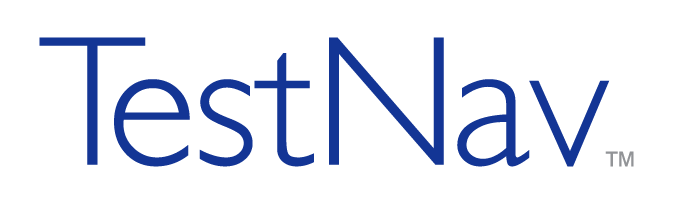
TestNav
Secure, scalable, and reliable, TestNav provides engaging and interactive testing to students who learn and play in a digital environment.
Download TestNav